Geoscience > Main Launcher > Launch Menu > Basemap > Selecting and Displaying Seismic > Selection Properties
Selection Properties
The Selection Properties dialog allows
you to
specify parameters used when selecting
seismic as well as determining the number of wells that will
be loaded into memory when the Seismic Viewer
is launched. It can be accessed from the Edit menu.
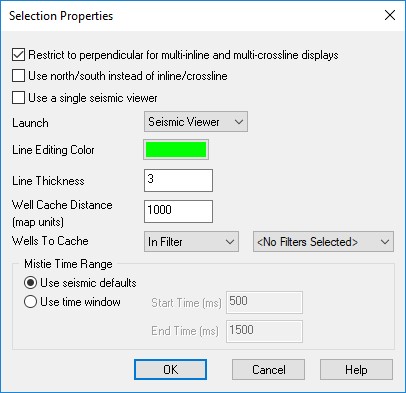
Restricting to perpendicular for multi-inline and multi-crossline
displays: When this is
turned on, multi-inline (and multi-crossline) selection
styles will be restricted such that each inline (or
crossline) display segment has the same start trace (or line). By
removing the check mark from this option, you will be allowed to select segments that do
not have the same start and end trace (or line).
Use North/South instead of Inline/Crossline: This feature toggles between selecting seismic in a geographic manner [north/south vs east/west dominant] or performance manner [inline vs crossline]. Seismic displays that are inline typically display faster than those that are crossline. Using a geographic selection will prevent you from being able to make a choice and may be not be a good option for large 3D surveys.
Use a single Seismic Viewer: When turned on, every seismic line launched from the map will be displayed in the same Seismic Viewer. When unchecked each seismic line will be displayed in a new Seismic Viewer.
Launch: Changes which application is launched when opening a line selection from the Basemap.
Use North/South instead of Inline/Crossline: This feature toggles between selecting seismic in a geographic manner [north/south vs east/west dominant] or performance manner [inline vs crossline]. Seismic displays that are inline typically display faster than those that are crossline. Using a geographic selection will prevent you from being able to make a choice and may be not be a good option for large 3D surveys.
Use a single Seismic Viewer: When turned on, every seismic line launched from the map will be displayed in the same Seismic Viewer. When unchecked each seismic line will be displayed in a new Seismic Viewer.
Launch: Changes which application is launched when opening a line selection from the Basemap.
- Seismic Viewer: launches the Seismic Viewer.
- Attribute Viewer: launches the Attribute Viewer.
- Graph: launches the Horizon Graph. Before launching, you will be prompted to select a horizon to graph.
Line Editing Color: Clicking this button allows you to select another color used to highlight the currently selected line segments.
Line Editing Thickness: Defines how thick the highlighting for seismic will appear.
Well Cache Distance: In an effort to minimize the amount of data that needs to be searched through, you can enter a well distance here that will define maximum distance that you can project wells in a seismic display.
Wells To Cache:Limit the number of wells cached based on enabled criteria.
- All: will cache all wells in the project.
- None: will not cache any wells and is the same as setting the well cache distance to zero.
- In Filter: will cache wells that are in the selected filter.
- Not In Filter: will cache wells that are NOT in the selected filter.
- In Criteria: will only cache wells that meet the currently enabled criteria.
- Not In Criteria: will cache wells that do NOT meet the currently enabled criteria.
Mistie Time Range:When a 2D
mistie display is launched,
the Seismic Viewer will
automatically zoom into the window of data as specified by the start
and end times defined here. Typically, the start and end time specified
here will be a subset of the start and end time defined in the Seismic Viewer Properties.
— MORE INFORMATION

|
Copyright © 2020 | SeisWare International Inc. | All rights reserved |